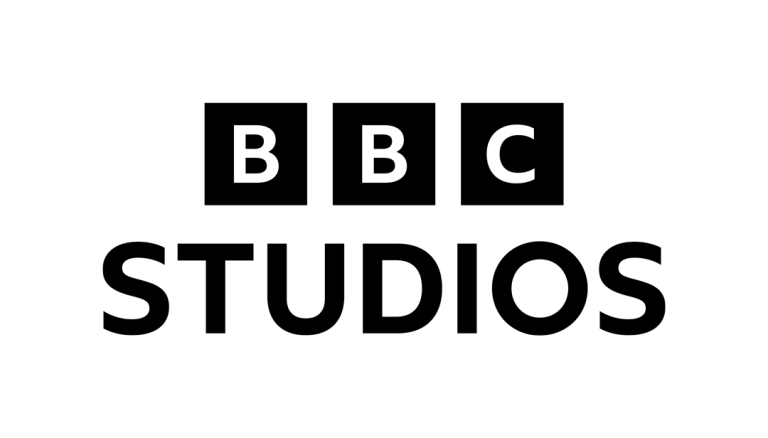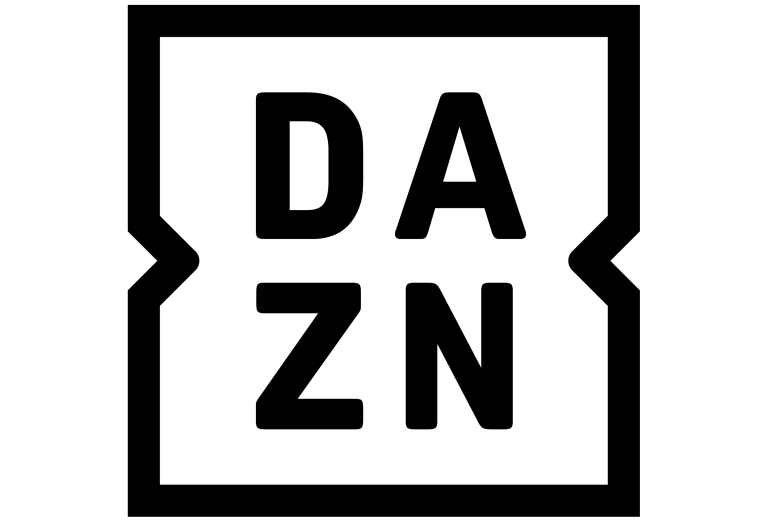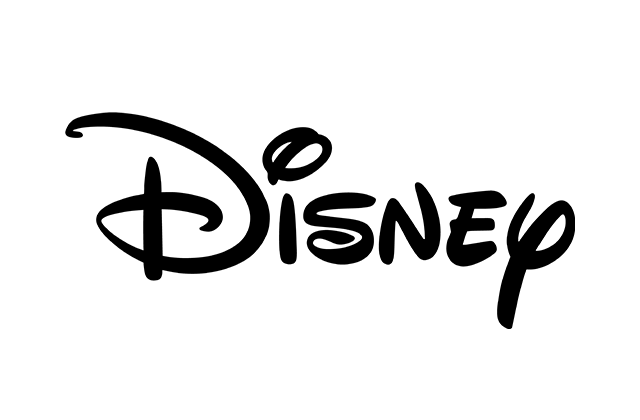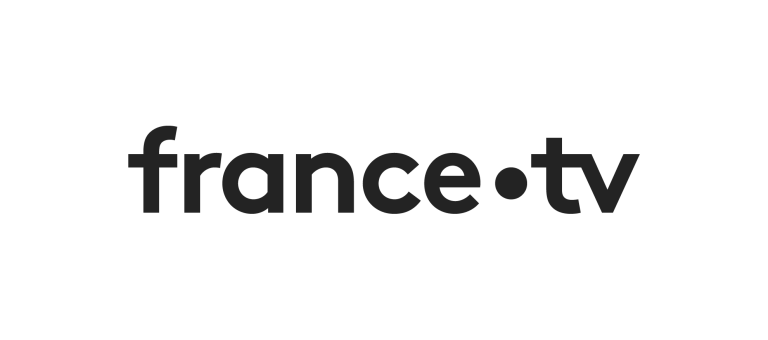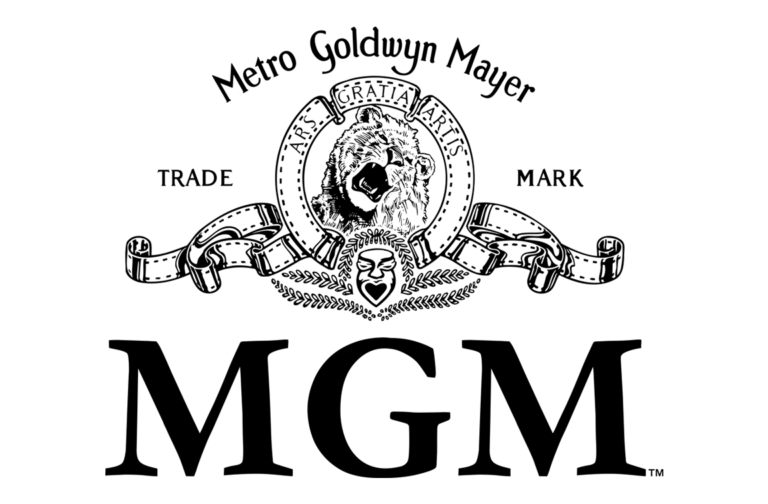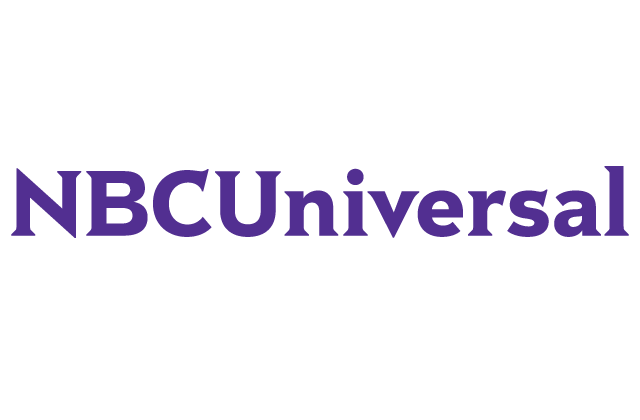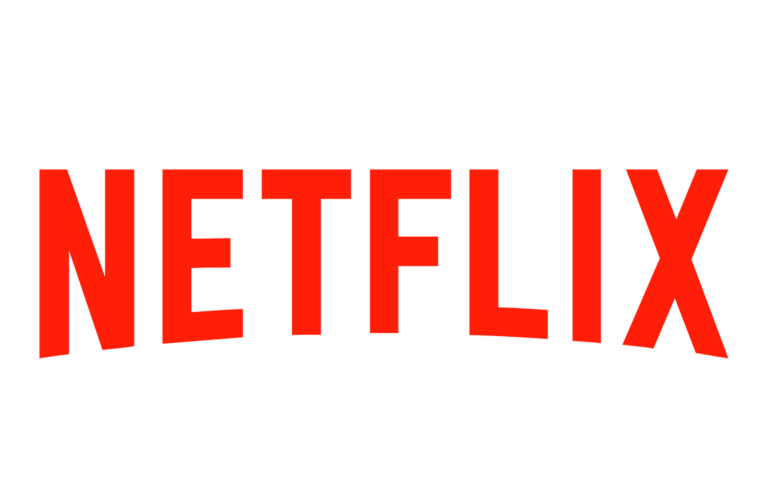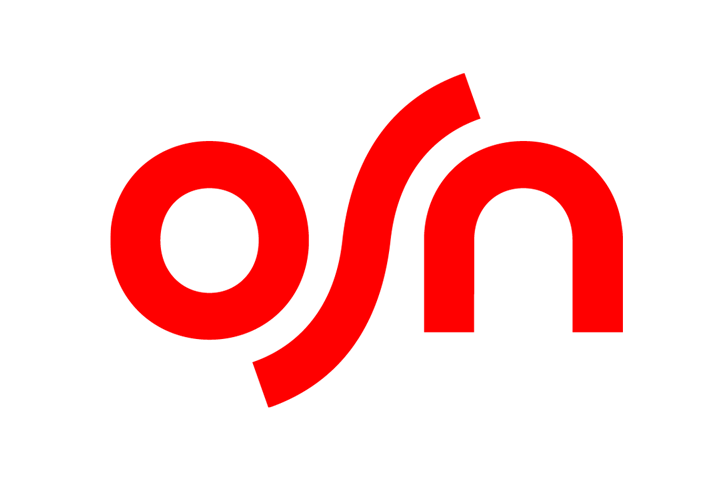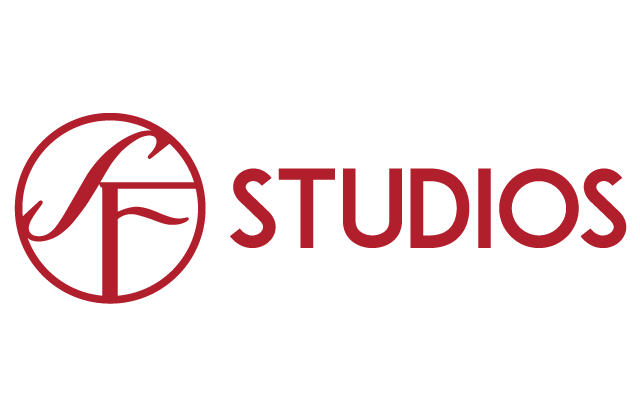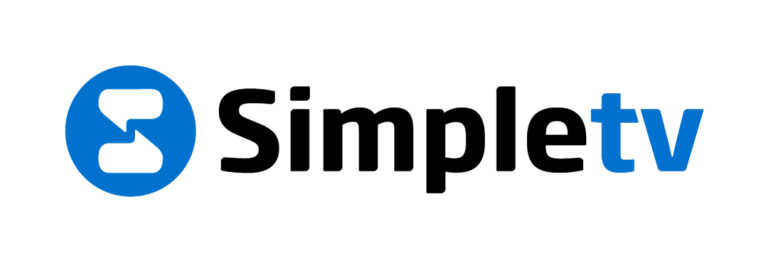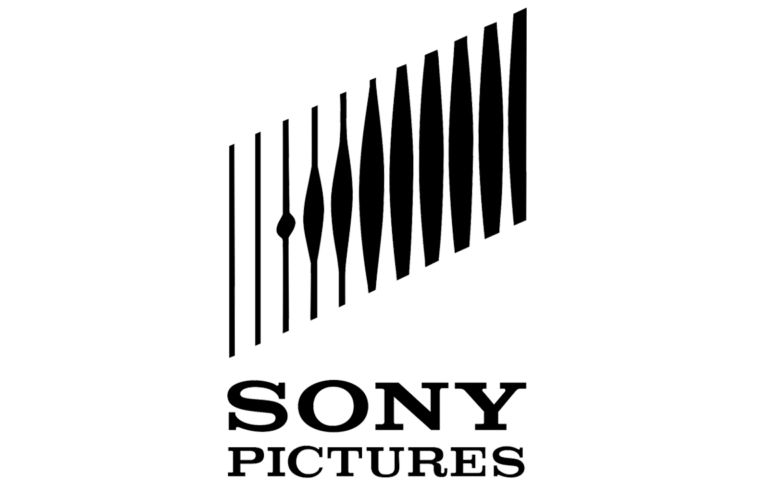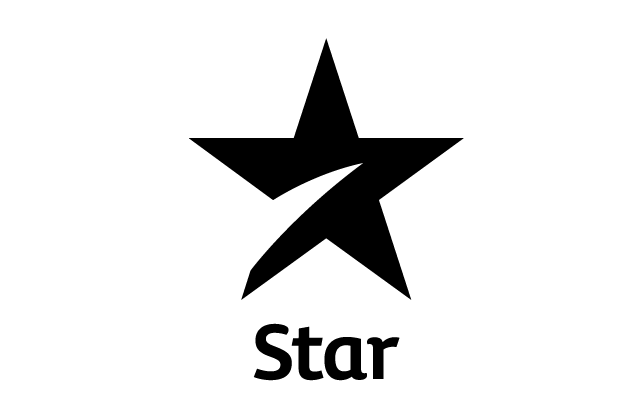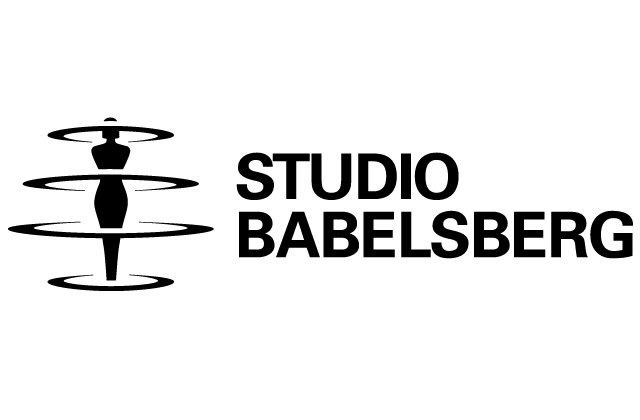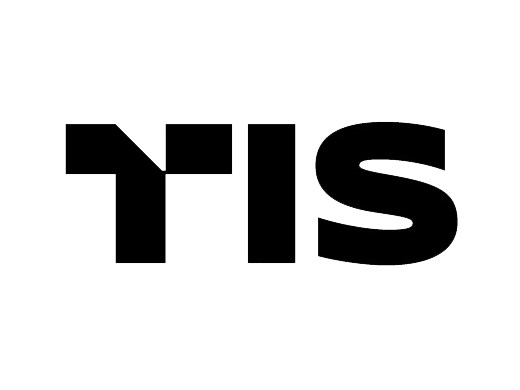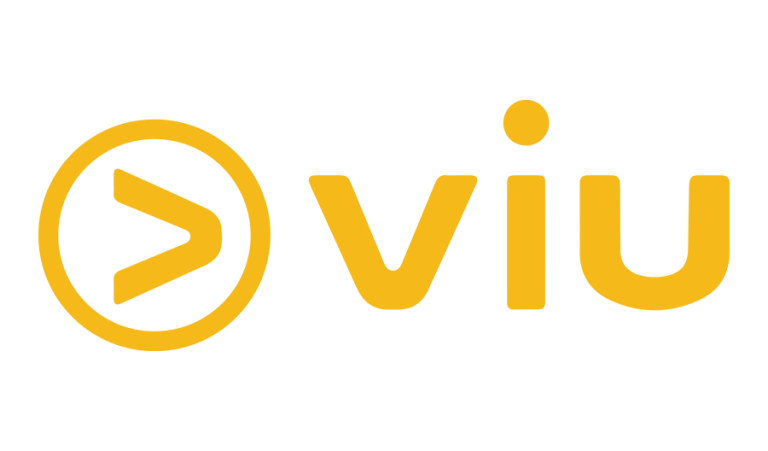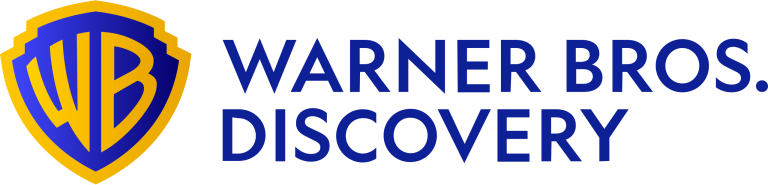This Website is no Longer Available due to Copyright Infringement.
Do Not Put Yourself at Risk by Using or Subscribing to Illegal Streaming Services.
You will be redirected to alliance4creativity.com
in
seconds
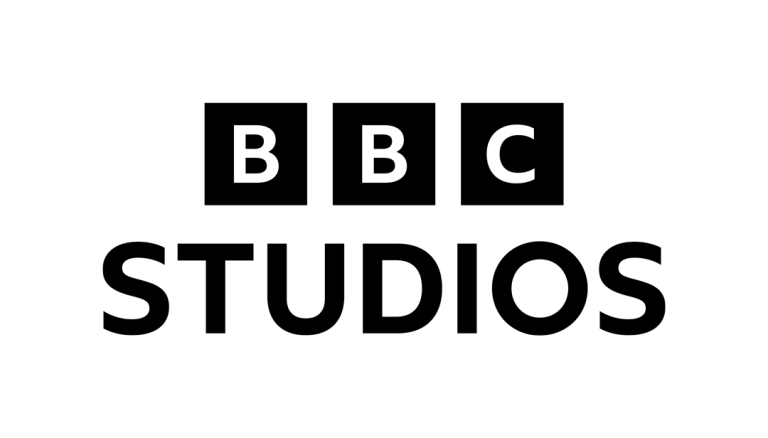




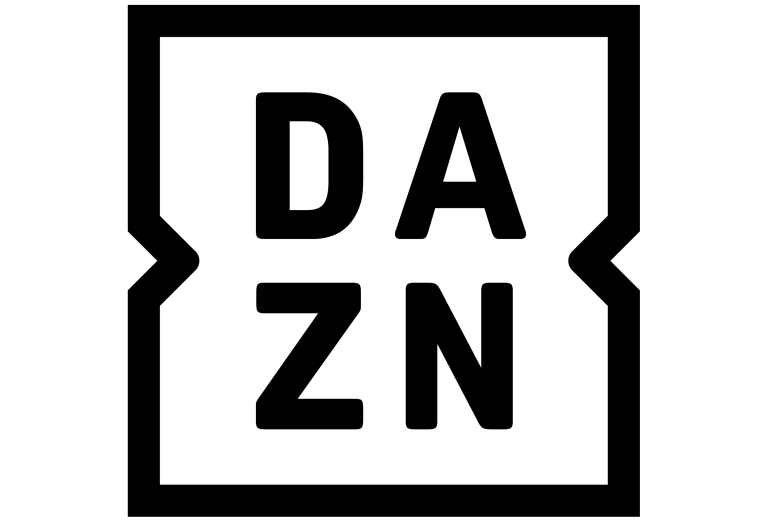
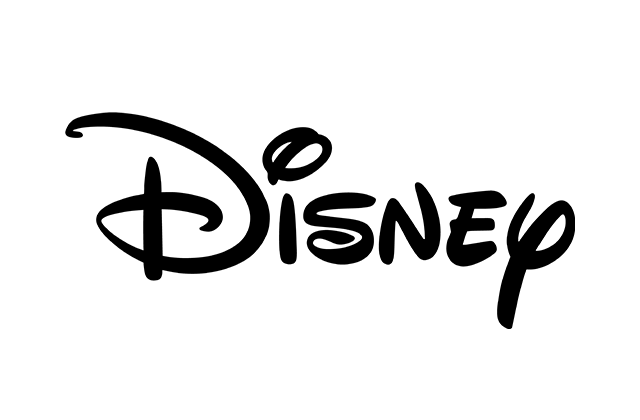

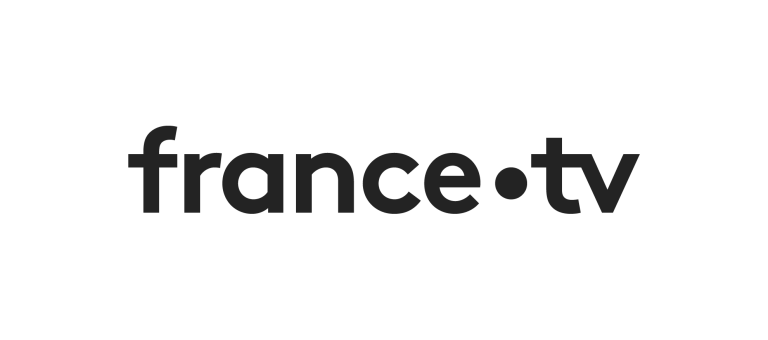




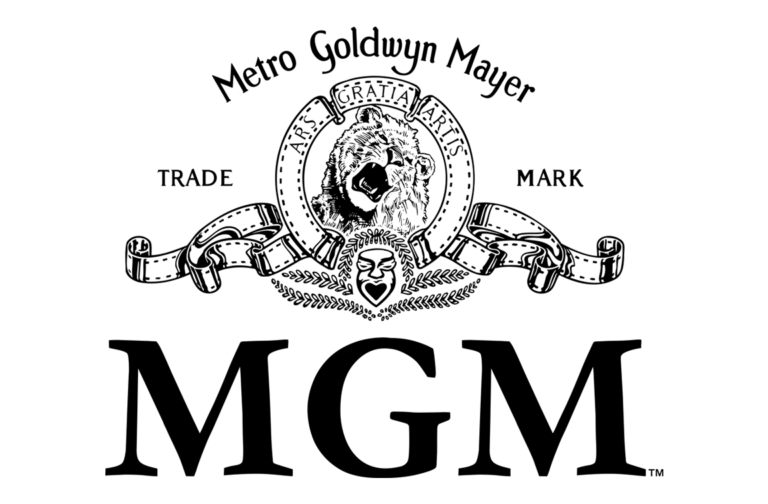

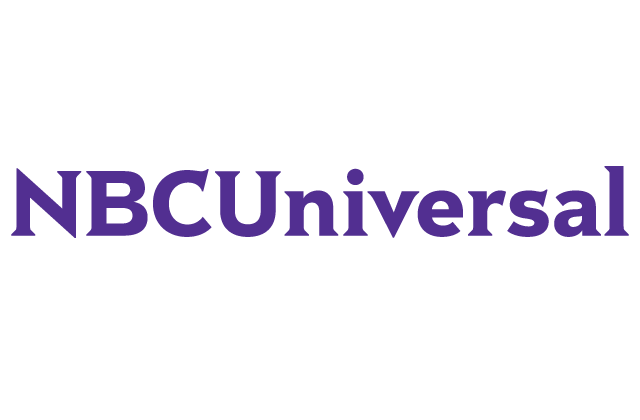
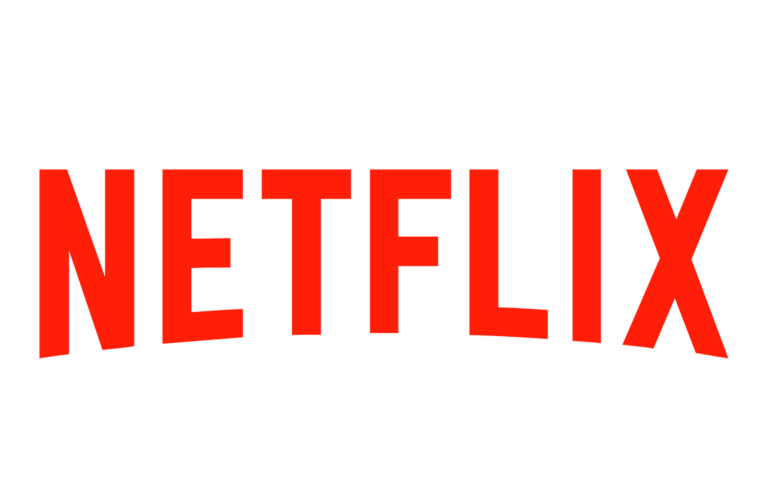

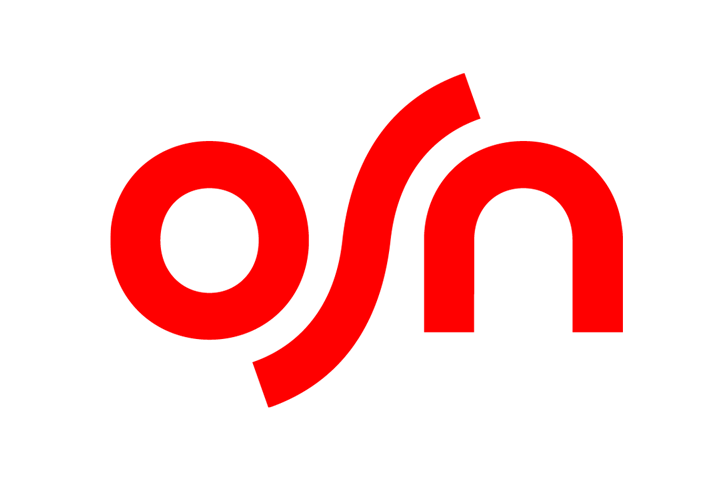


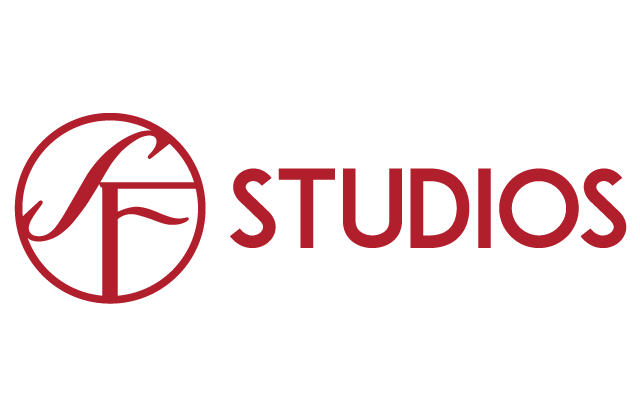
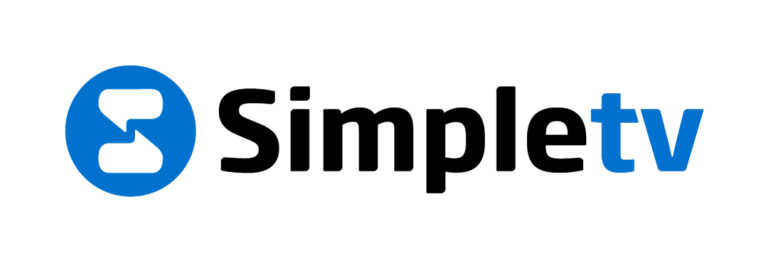

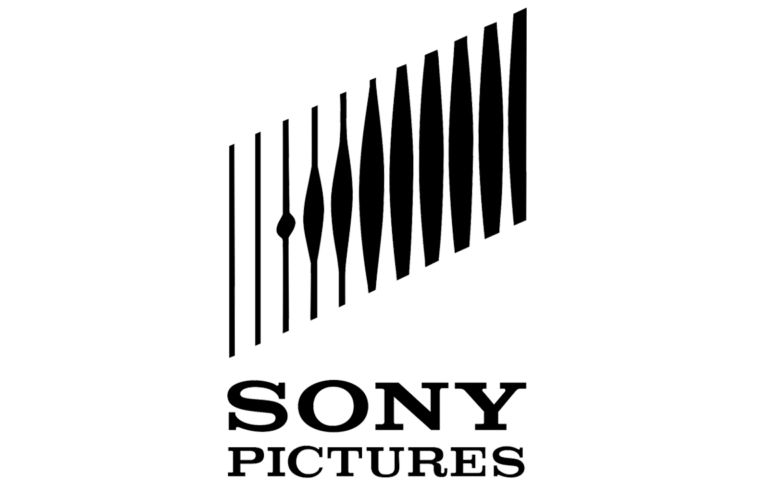
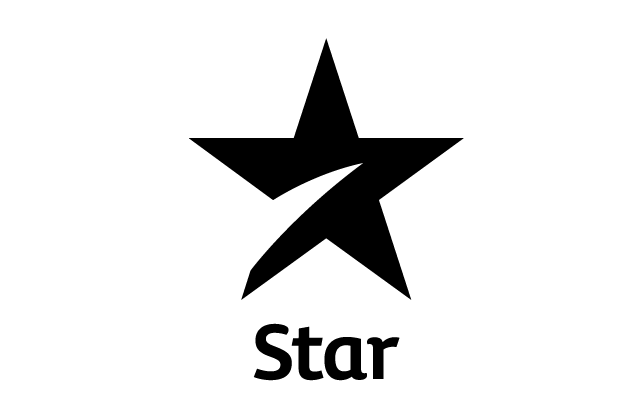
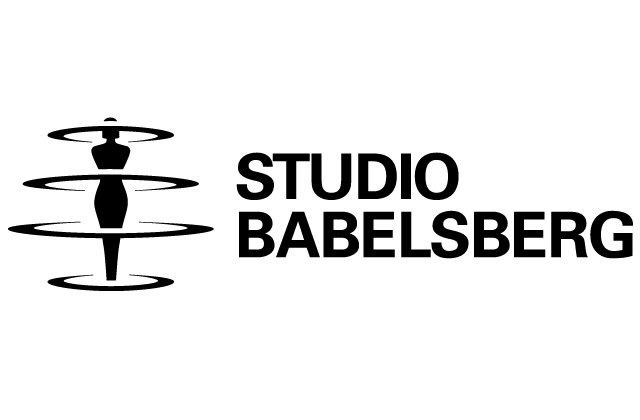




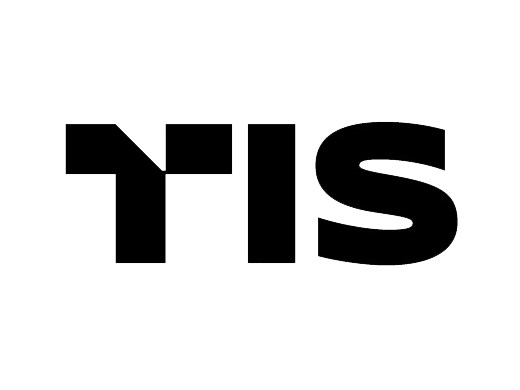




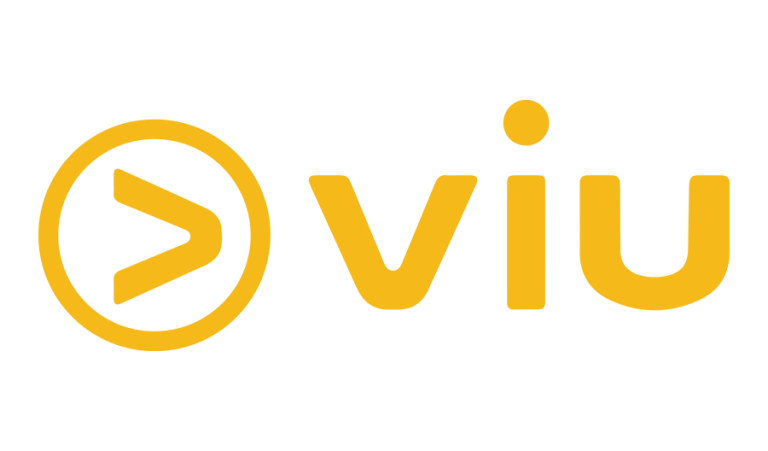
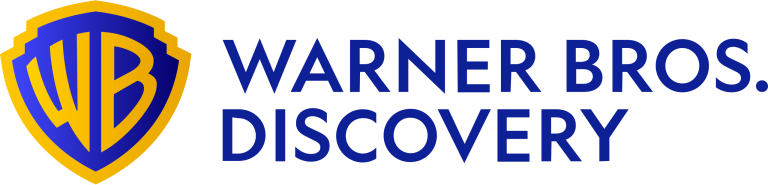
Do Not Put Yourself at Risk by Using or Subscribing to Illegal Streaming Services.
You will be redirected to alliance4creativity.com